Drupal is a fully featured Content Management System (CMS) that is able to power just about any type of website that you can think of. Drupal has been in active development by a passionate community of developers since 1999 when Dries Buytaert started the project on a message board. Since then, Drupal is the CMS of choice of many companies to power their web applications, delivering fast and secure pages to users around the world.
Getting Started
Most hosting plans include a one click software installation tool wherein you may pick from a wide range of Content Management Systems to install on your domain of choice. However, sometimes it is a good idea to learn how to install this type of software manually so that you are familiar with each and every element that goes into powering your web application. So let’s get started.
Step 1: Create a Database
(Disclaimer: For the remainder of this tutorial we will assume that our readers are using a hosting account with a cPanel powered administration area.)
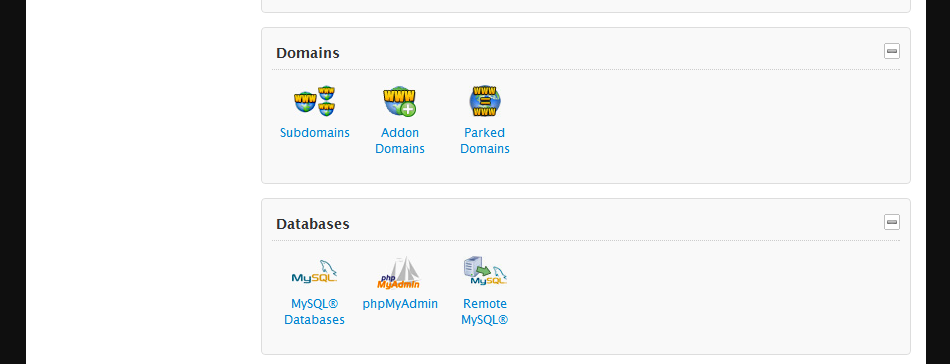
To begin creating a database on your hosting account log into the control panel, scroll down to the “Databases” section on the main dashboard and click to enter. Next we need to create our new database. Do this by writing in a name for your database (naming does not really matter, it may help to make sure the name you choose is memorable though as we may need to reference back to it) and click “create database.”
Your host may already create a user for your database automatically, but if they don’t, you’ll need to create one. Assign it to the correct database and grant the user all privileges. Need some help? Let us know
Congratulations! We have completed the hard part! Now on to the fun stuff.
Step 2: Upload Your Files
We need to upload our Drupal files up to our domain, but first we need to get the correct files from Drupal.org. Head over to Drupal.org and then select the Download & Extend option in the navigation. Next, click the button that says “Download Drupal” and you will be forwarded to a page where you can select the correct version of Drupal. At this page, find a section called “Recommended Releases” and choose the latest stable version in .zip format. Today, we will be installing version 7.14.
Once you have the files downloaded, extract the files to your desktop. Then, we will select all of the containing files and create a zip file with them at the root of our file structure. Play the video below to see a demonstration of exactly what I am talking about.
Next, we will upload our files to the server using FTP. I will assume that you are familiar with uploading files to a server, however, if you need a easy FTP client, I like to use FileZilla. Once you connect to your site via FTP, simply drag the zip file we have prepared into the root of your domain.
Once you have uploaded your files, head back to your control panel and enter the file manager (usually found under Files -> File Manager) Next, find the file youd uploaded, select it and extract.
Step 3: Installing Drupal
Now we need to install Drupal and connect our files to our database that we set up earlier. To accomplish this, simply navigate to your domain and add “/install.php” at the end of the address. For example, your domain might be “www.myawesomesite.com” so to install Drupal head over to “www.myawesomesite.com/install.php.” Next, select the type of installation that you would like for Drupal to perform. In most cases “Standard” is fine. Continue to fill out the prompts until you reach the “Set up database” section.
To set up your database, make sure that you have your database name, username and password. Now, enter the applicable information and click the submit button to continue. Now you will have an opportunity to change the username, password and email address associated with your Drupal site. Once you have completed this step, simply click to continue and you are done!
Finished: What’s Next
Congratulations, you have installed Drupal on your domain. Next you will want to get started adding content and information to your site, and maybe playing with a module or two. But for now, just relax, you have climbed the mountain of installing Drupal by hand, all the while not clicking a single “Install 1 Click” button. Way to go! Now bask in the glow of your new website. In a future tutorial, we will talk about how to manage pages and add content to your new shiny site.







